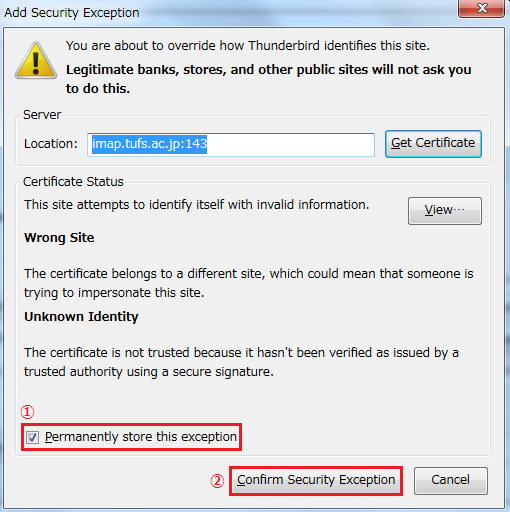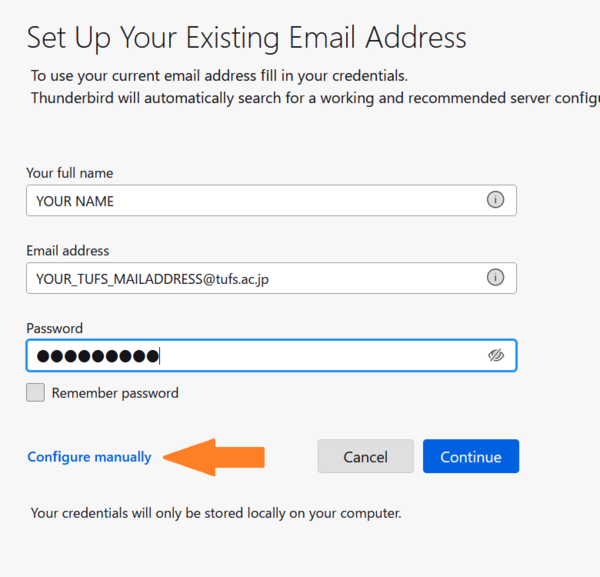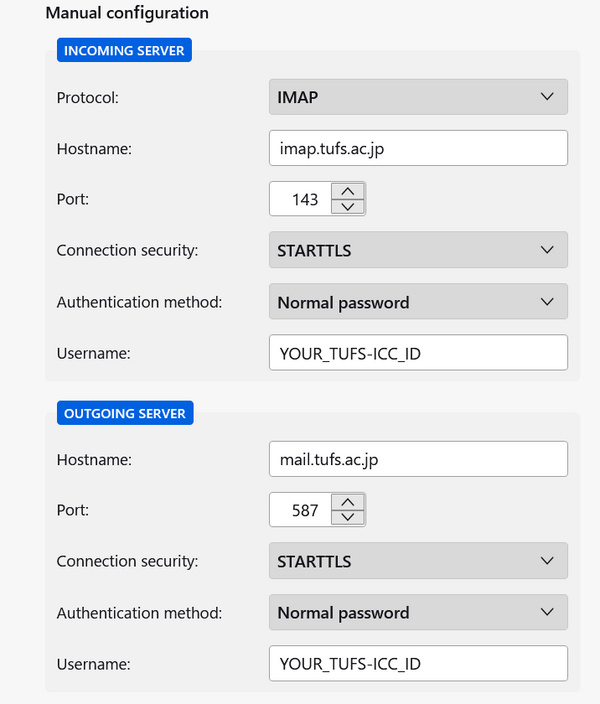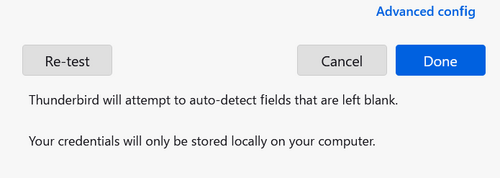Tue, 07 Apr 2020 16:58:35
Summary
Incoming (POP3):
・Server Address:" pop.tufs.ac.jp "
・Port:110
・Encrypted Connection: STARTTLS
・User ID: TUFS-ICC ID
・Password: TUFS-ICC Password (Blue)
●If you use pop3 and set the setting not to leave any mails on the server, you cannot view mails on any device other than the one that received the mail first time.
Incoming (IMAP):
・Server Address; "imap.tufs.ac.jp"
・Port:143
・Encrypted Connection: STARTTLS
・User ID: TUFS-ICC ID
・Password: TUFS-ICC Password (Blue)
Outgoing (SMTP):
・Server Address; "mail.tufs.ac.jp"
・Port:587
・Encrypted Connection: STARTTLS
・User ID: TUFS-ICC ID
・Password: TUFS-ICC Password (Blue)
Mozilla thunderbird
1. Uncheck the "gandi.net" etc > go to "Skip this and use my existing email"
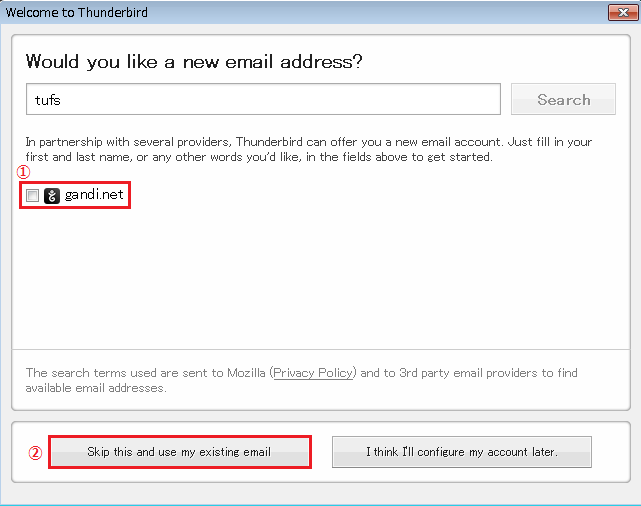
2. Type your name, Email address, and Password. > Click "Continue"
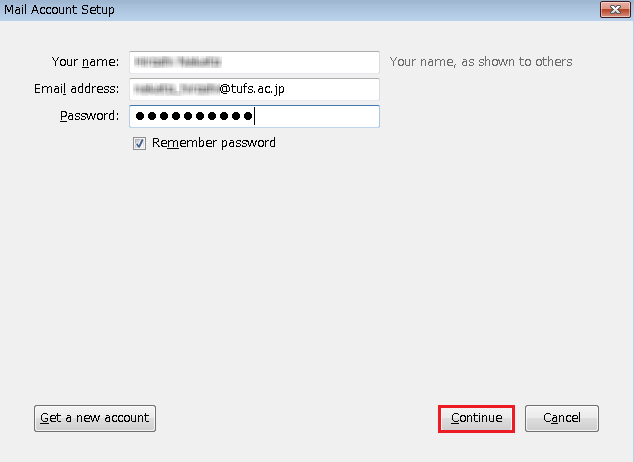
3. Click "Configure manually"
4. Fill the information referring to attached picture. (Server infomation: please refer to summary)
5. After entering the server settings, click the "Re-test" button. If there are no issues with the settings, the "Done" button will become clickable. Click "Done" to complete the setup
6. If "Add security Exception" comes up, ① check the Permanetly store....", then ② click "Confirm Securiry Exception"
The list of Servers are
imap.tufs.ac.jp:143
pop.tufs.ac.jp:110
mail.tufs.ac.jp:587