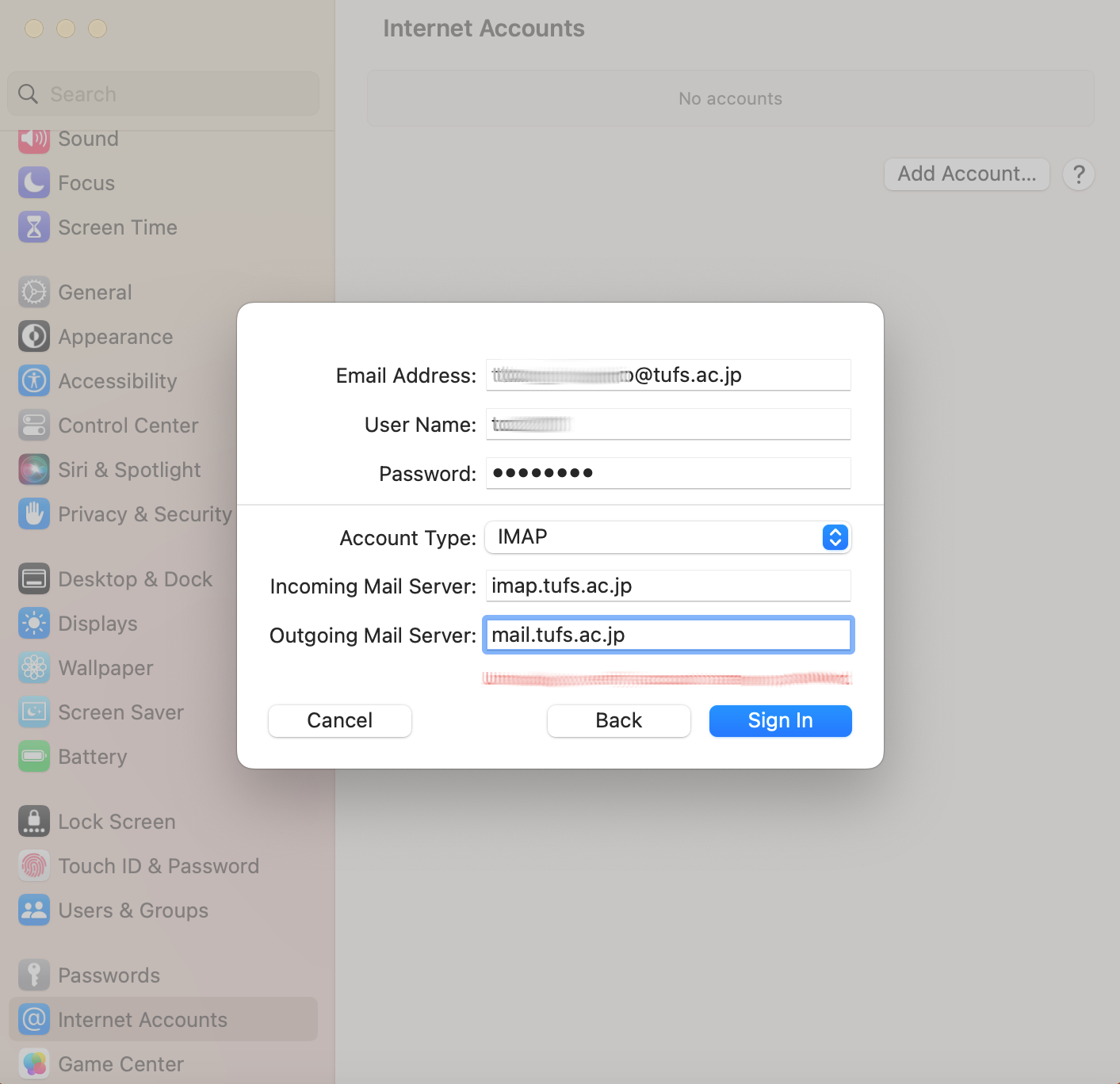Tue, 07 Apr 2020 16:52:24
Summary
Incoming (POP3):
・Server Address:" pop.tufs.ac.jp "
・Port:110
・Encrypted Connection: TLS
・User ID: TUFS ID
・Password: Blue Password
●If you use pop3 and set the setting not to leave any mails on the server, you cannot view mails on any device other than the one that received the mail first time.
Incoming (IMAP):
・Server Address; "imap.tufs.ac.jp"
・Port:143
・Encrypted Connection: TLS
・User ID: TUFS ID
・Password: Blue Password
Outgoing (SMTP):
・Server Address; "mail.tufs.ac.jp"
・Port:587
・Encrypted Connection: TLS
・User ID: TUFS ID
・Password: Blue Password
Apple MAC OS Mail
1. System Preferences > Internet Accounts
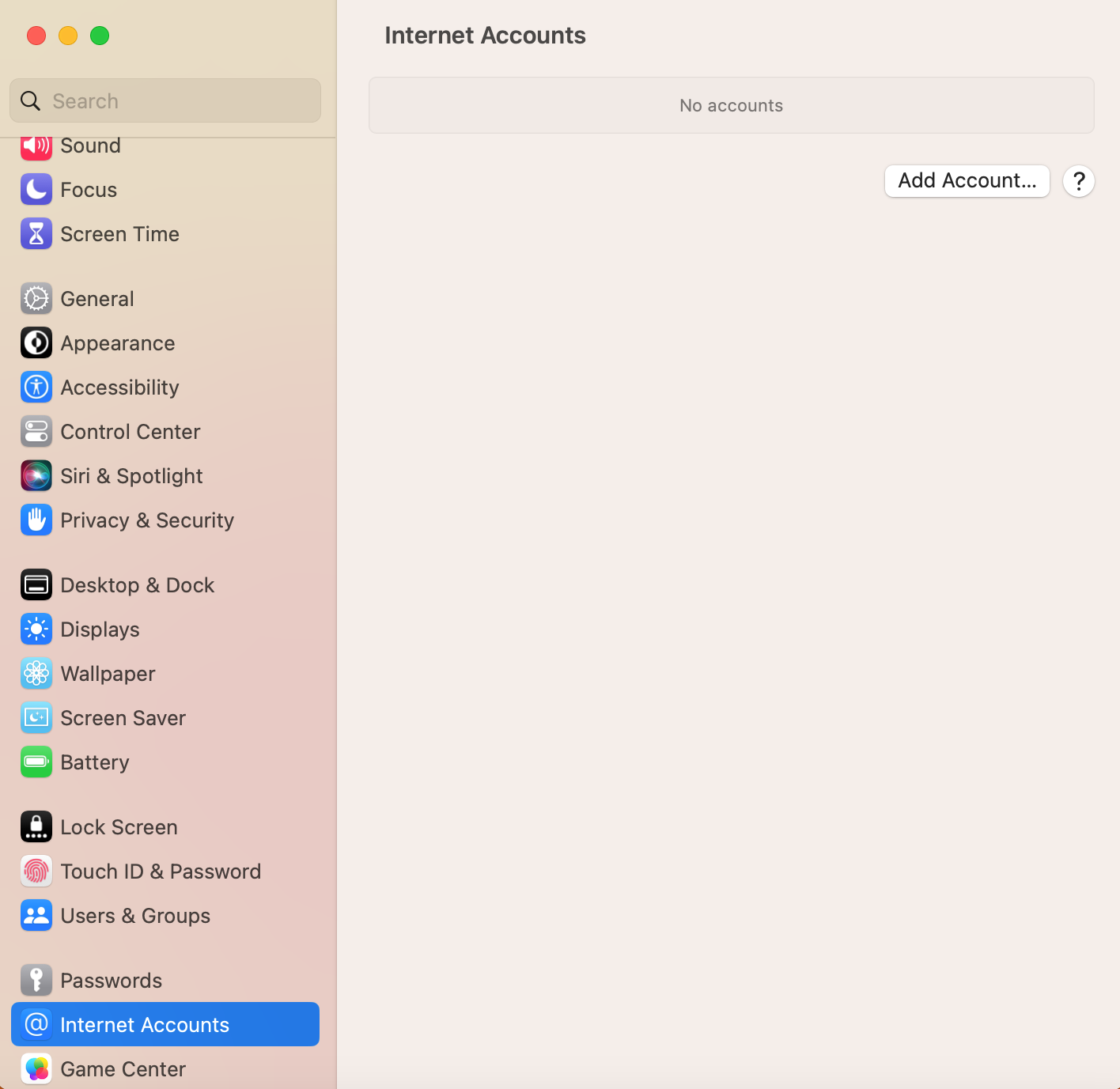
2. Click "Add other Account..."
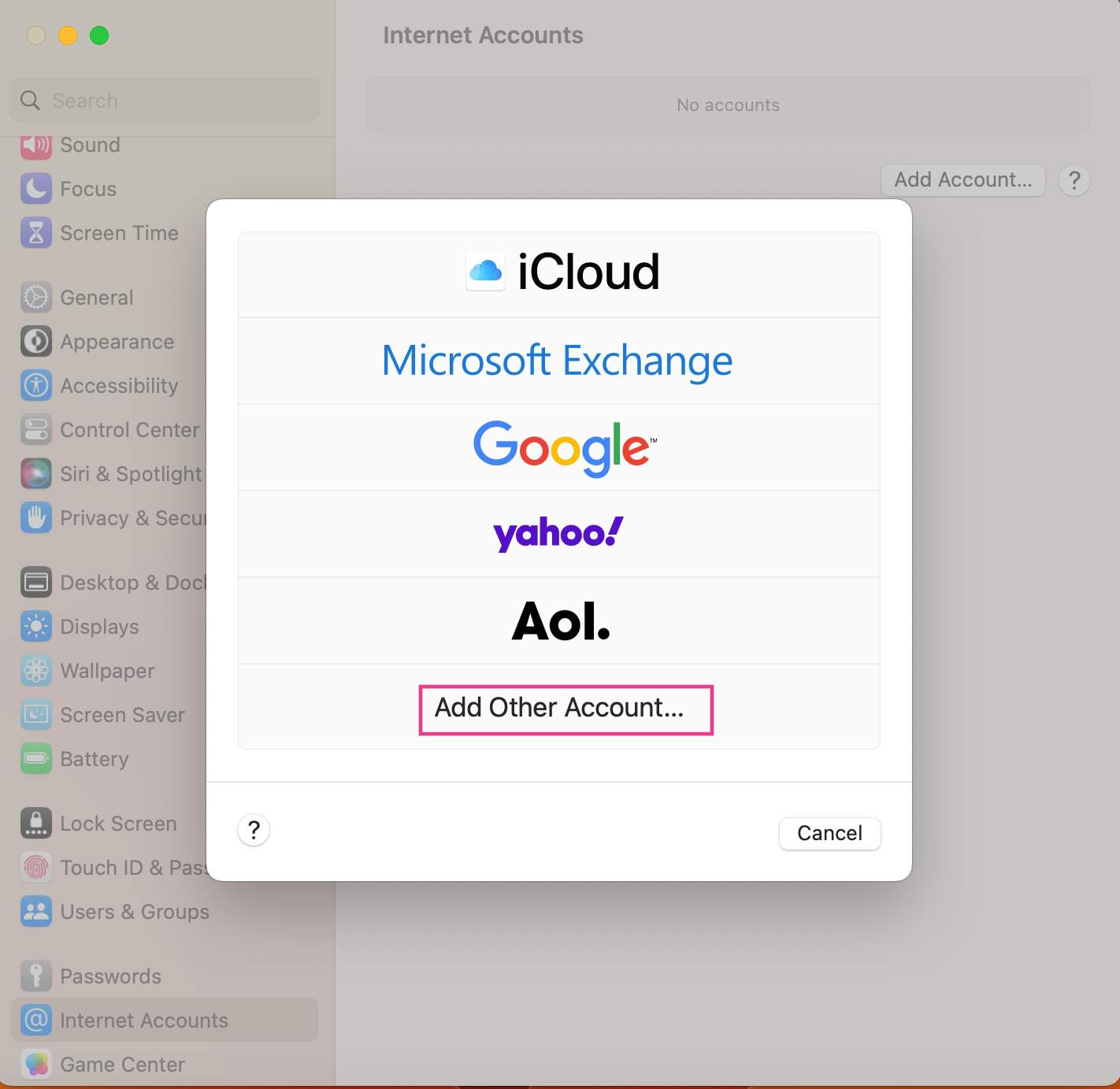
3. Click "Mail account"
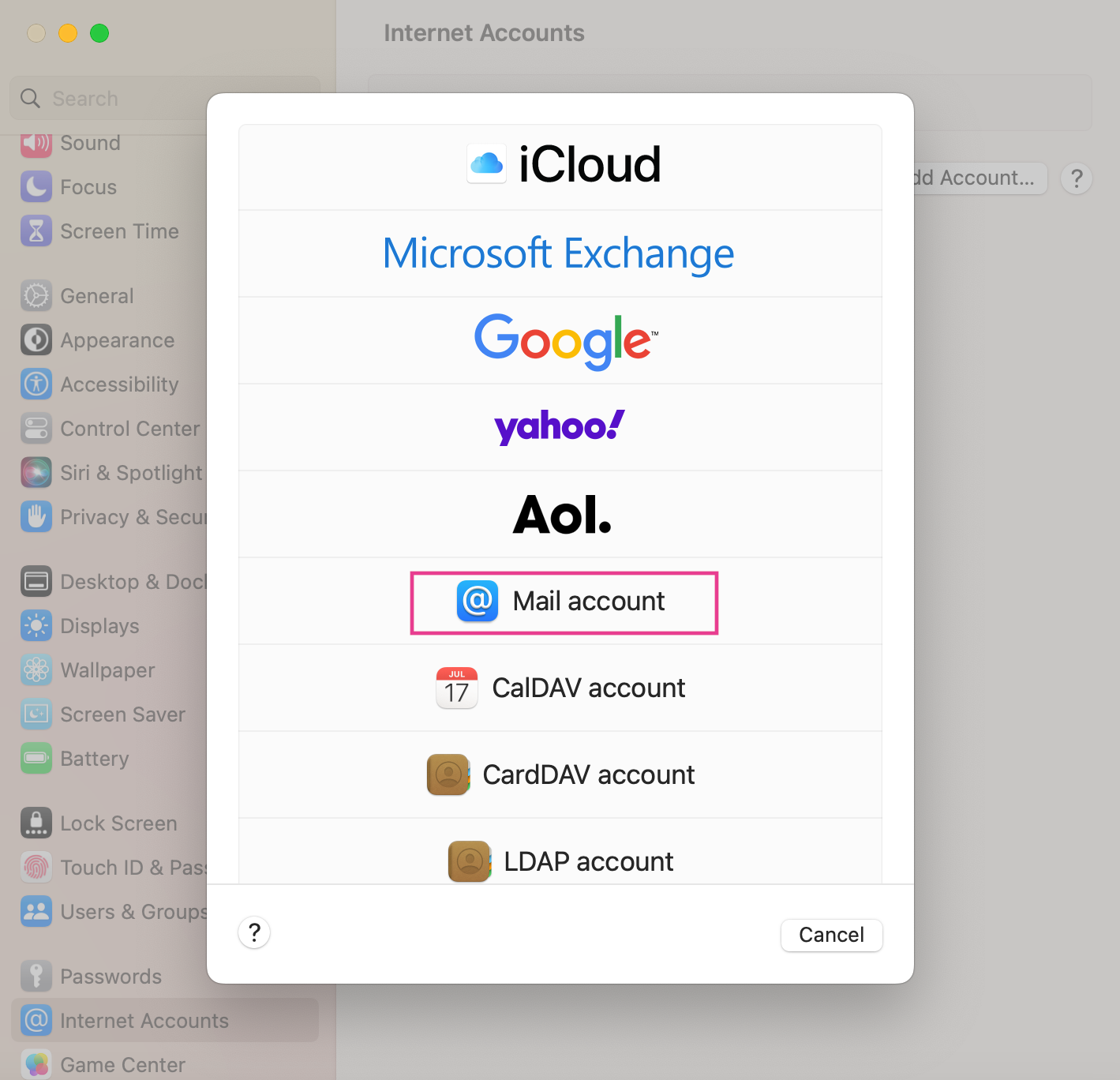
4. Enter your name, email address, and Blue Password.
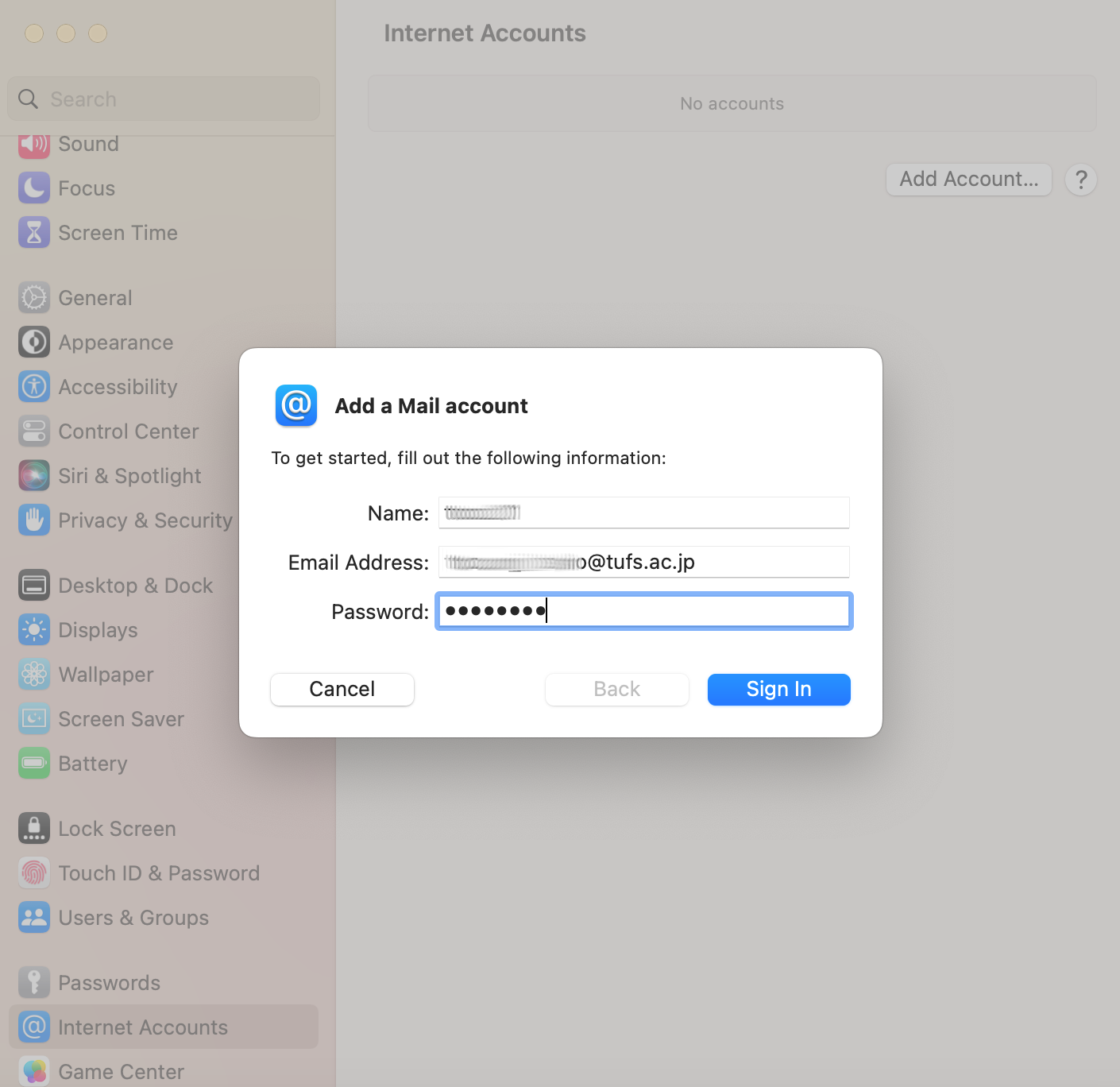
5. Enter the IMAP or POP information. (please refer to summary.)
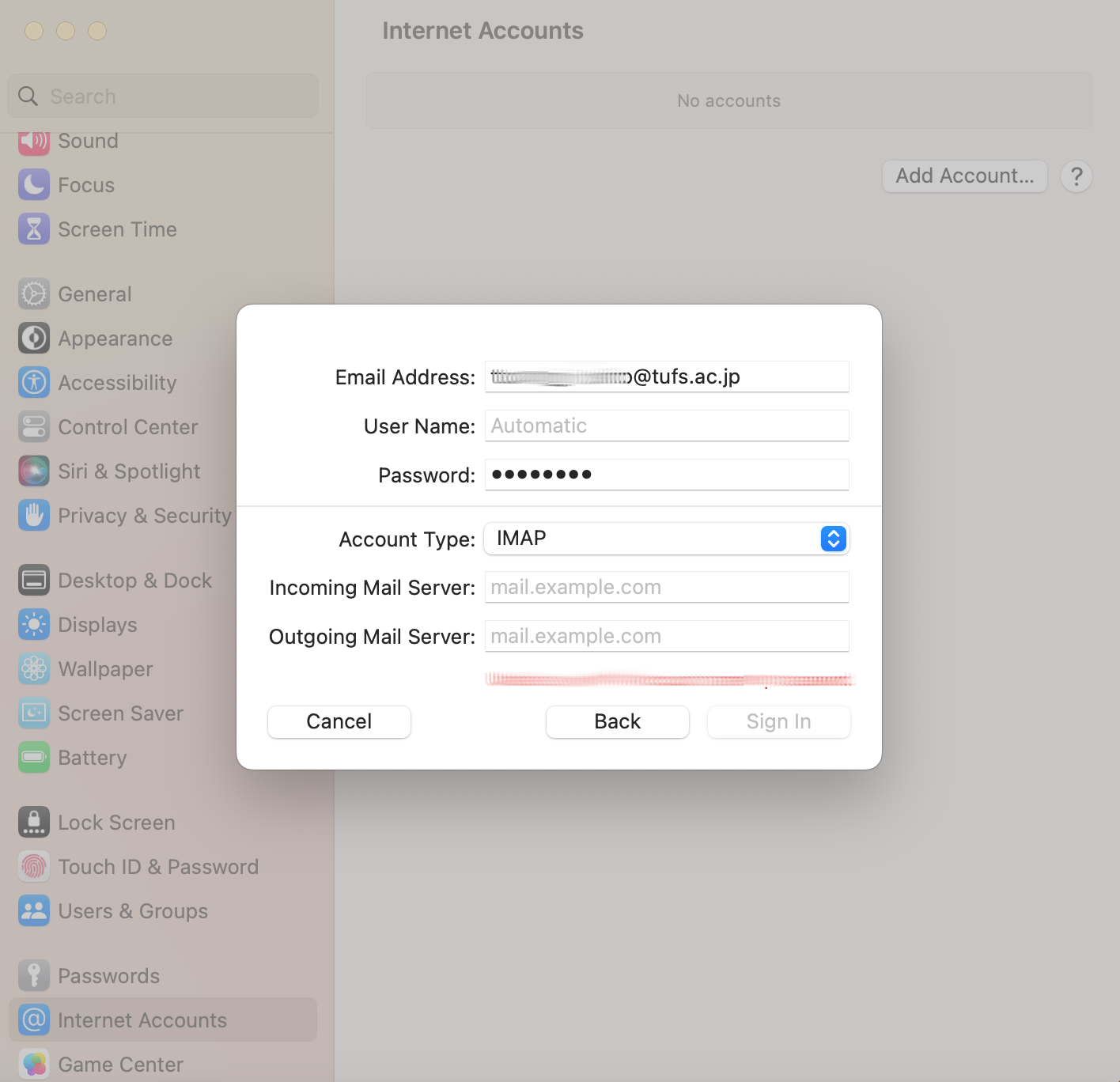
6. Enter the SMTP Server information.(please refer to summary.)