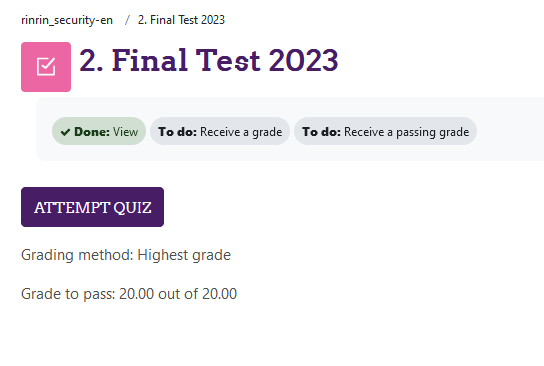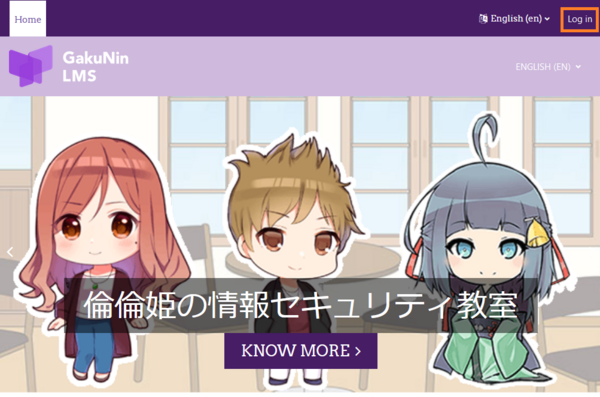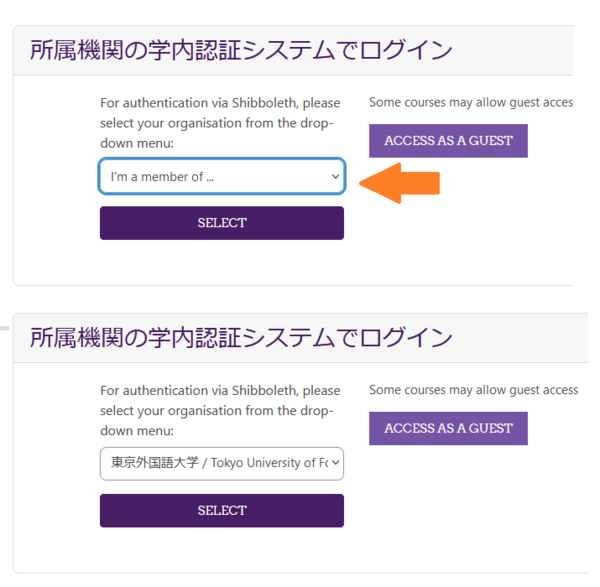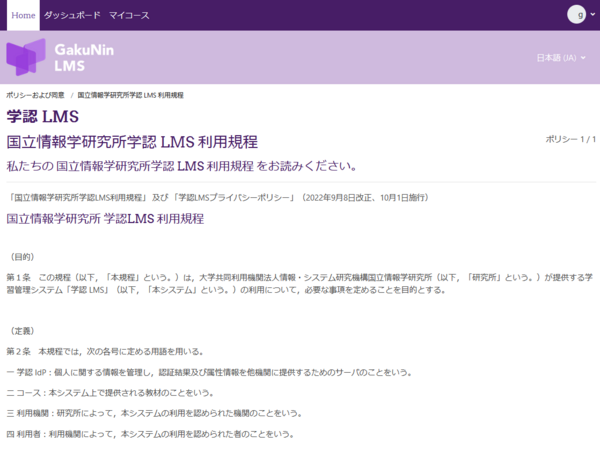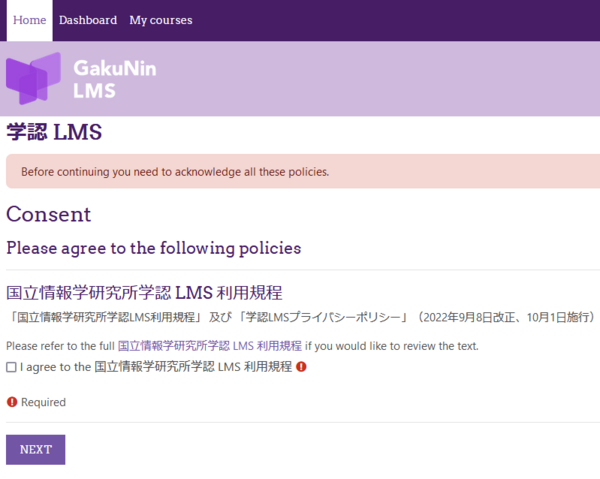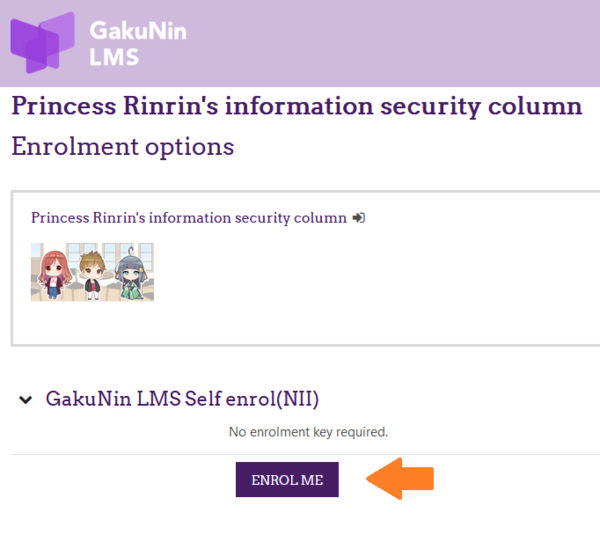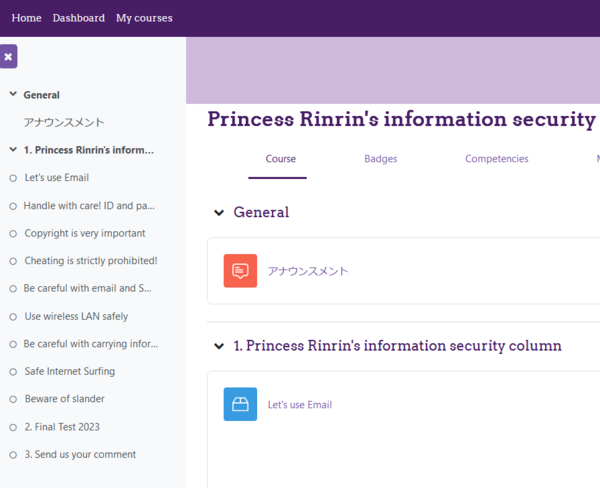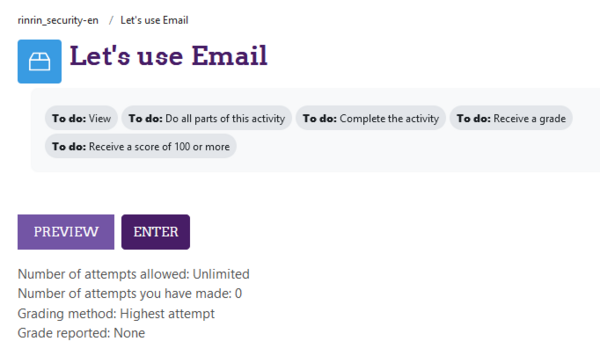Thu, 05 Jun 2025 13:24:10
Procedure first-time login to GakuNin LMS
2. Click "Log In" in the upper right corner of the screen.
3. Click "I'm a member of..." and select "Tokyo University of Foreign Studies".
4. Click "SELECT" to display our university's login page.
Please log in using the same procedure as our university's LMS (MOE).
(Input your TUFS-ICC ID and password (blue))
If you are already logged in to the LMS or other university systems,
you may skip the login page and proceed directly to step 5.
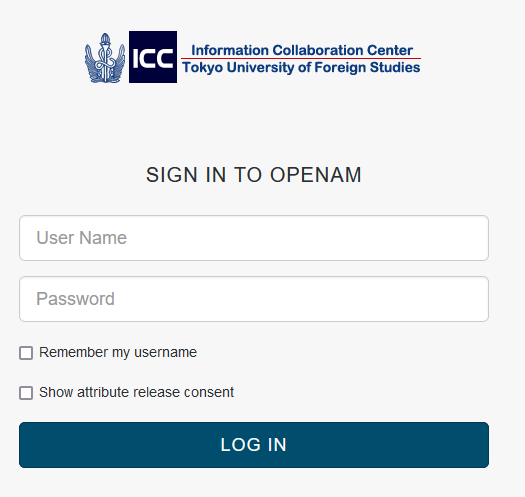
5. A consent screen will appear, asking for your agreement to send user information to use Gakunin LMS.
Please click "Accept."
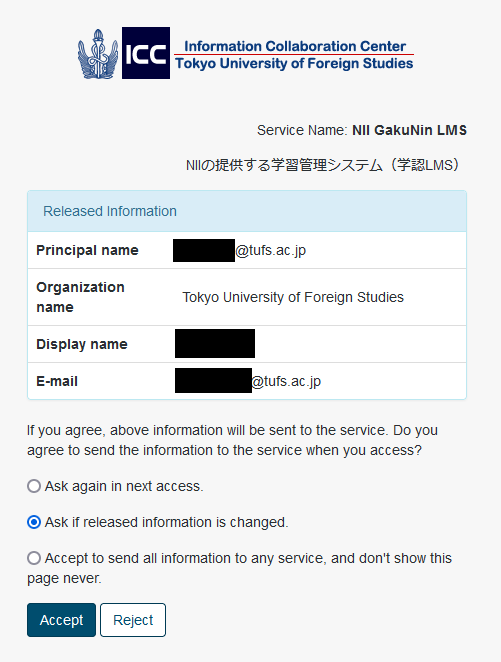
6. 「国立情報学研究所 学認 LMS 利用規程」 (National Institute of Informatics Gakunin LMS Terms of Use) will be displayed.
Review the content and click "Next" at the bottom of the screen.
7. The consent screen for the 国立情報学研究所 学認 LMS 利用規程
(National Institute of Informatics Gakunin LMS Terms of Use) will be displayed.
Check the box next to "I agree to the 国立情報学研究所 学認 LMS 利用規程."
Then, click "Next."
8. You've successfully logged into the National Institute of Informatics Gakunin LMS.
Now, please follow these instructions to access the Information Security e-Learning.
Princess Rinrin's information security column
2. Scroll down the screen to display the list of courses.
Click on "Princess Rinrin's information security column" from the list.
(The course is available in Japanese, English, Chinese, and Korean. Please select the language you wish to take the course in.)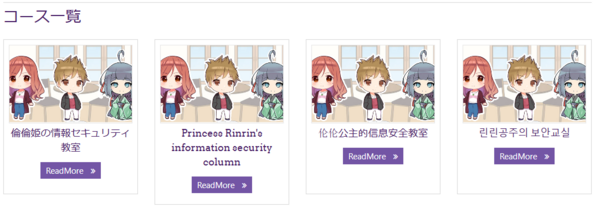
3. Click the "ENROL ME" button. If you see "Continue" instead, click that button to log in to Gakunin LMS.
(Refer to the previous section for login procedures.)
4. The content for the enrolled course will appear.
Please complete each learning material from "Let's use email" to "Beware of slander."
To start a lesson, click on its title.
5. On the contents page, click "ENTER" to start the content.
6. Once you've completed all the individual learning materials, please proceed to take "2. Final Test."